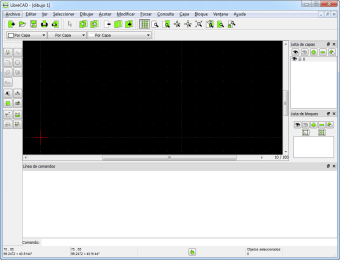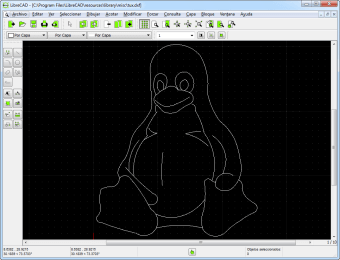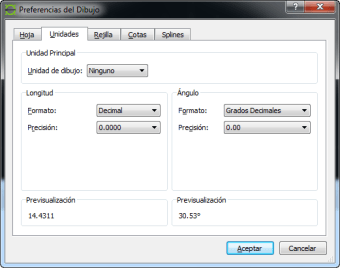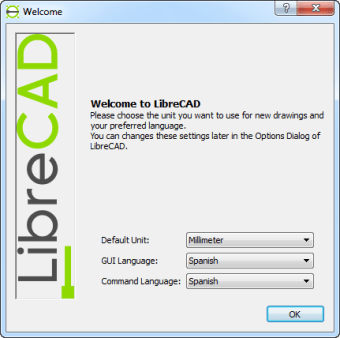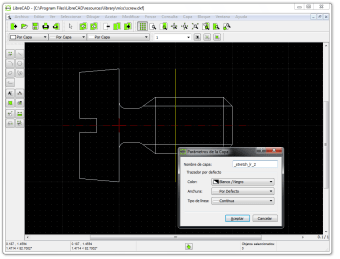Free 2D drafting software
LibreCAD is a free 2D computer-aided design application. LibreCAD is filled with features to tailor your design projects. You can find a LibreCAD tutorial online for practically every function. LibreCAD is a cross-platform app that can be used on Apple Mac, Linux, Microsoft Windows, and Unix operating systems.
Plenty of free alternatives to LibreCAD are available. FreeCAD, nanoCAD, OpensCAD, and QCAD are free CAD software. AutoCAD, Draftsight, and Sketchup Make are paid CAD programs. You can use AutoCAD, FreeCAD, nanoCAD, OpensCAD, and Sketchup for both 2D and 3D virtual drawings. Draftsight, LibreCAD, and QCAD can only deliver 2D drawings.
Is LibreCAD compatible with AutoCAD?
AutoCAD is considered to be the industry standard for technical drawings. The professional CAD program is expensive while LibreCAD is a free alternative to AutoCAD. Both AutoCAD and LibreCAD write files in the DXF file format. AutoCAD does let you create both 2D and 3D designs, while LibreCAD can only make 2D. Both apps are suitable for architects, designers, engineers, etc.
Is LibreCAD easy to use?
If you have experience with AutoCAD, then the LibreCAD will be relatively easy to acclimate. LibreCAD is feature-filled yet simple. While the number of tools might be overwhelming, the user interface is clean. You can hover above the buttons to read each command. The interactive UI lets you move the toolbar around the screen by dragging and dropping the bar.
What is LibreCAD used for?
LibreCAD is used for technical drawing purposes. LibreCAD lets you build 2D designs virtually. The lightweight download does not need a lot of space on your PC. LibreCAD reacts quickly to commands since the app is light. The developers have made LibreCAD an open-source project that you can contribute to. The source code is licensed under the GNU General Public License GPLv2.
Plenty of community members have contributed to the development of LibreCAD. A detailed user manual is available on the official website. You can click on the ‘Wiki’ tab to launch the documentation. Additional resources are available on the LibreCAD site: chat, blog, forum, etc.
LibreCAD reads DWG and DXF file types. LibreCAD lets you save files in a variety of formats. While the default file type is DXF, you can export files in the JPG, PDF, PNG, and SVG file formats. The menu bar lets you quickly save, create, and print your files. LibreCAD has a graphical user interface.
Your current project will appear in the center of the user interface. You can manage layers in the bar directly above the grid. The color and line styles can be adjusted for the individual layers. Additionally, the ‘Layer List’ in the right panel lets you control your layers. You can hide the ‘Layer List’ by pressing the second desktop icon underneath the panel.
Each of the tools in the toolkit has dropdown menus. The entities that you can draw include blocks, circles, dimensions, ellipses, hatches, lines, polylines, splines, and text. You can customize the menu and toolbars. Additionally, LibreCAD gives you a plugin system to utilize.
The GUI essentials
The toolbar is on the right side of the screen by default. A line of buttons at the bottom of the screen lets you snap points into place with your cursor. You can choose from multiple snapping options. The first button is labeled ‘Ex’. ‘Ex’ only lets you choose one snapping function at a time. The third button is ‘Snap on Grid’.
The ‘Snap on Grid’ icon lets you easily connect to specific dots on the grid. ‘Snap on Endpoints’ is the next button that makes creating a connection to a line that is already drawn easier. The additional buttons in the snapping row include ‘Free Snap’, ‘Snap on Entity’, ‘Snap Center’, ‘Snap Middle’, ‘Snap Distant’, and ‘Snap Intersection’.
You can enable and disable commands by simply tapping the buttons. You can see the coordinates of your cursor in real-time beneath the icons. The Grid Status is a crucial element to consider. You can see the Grid Status ratio on the right side of the coordinates.
The ratios will be changed when you zoom in and out on the grid. You will get the 100/1000 status when you completely zoom out. The 10/100 ratio is in the middle. The nearest option is 1/10. These numbers let you know the measurements between dots on the grid.
The default unit of measurement is set to millimeters. You can change the main unit of measurement by going to ‘Current Drawing Preferences’ in the ‘Options’ tab. LibreCAD has an extensive list of measurement metrics available to use. You can expand the dropdown menu in the ‘Units’ tab of the ‘Current Drawing Preferences’ window. The context menu will let you choose from the list of available measurements: inch, foot, mile, centimeter, meter, kilometer, yard, etc. The measurement unit that you choose will depend on what you are using LibreCAD for.
Is LibreCAD safe?
LibreCAD is safe to use. Since the open-source software may have unsafe variations, it is vital to download the official version. LibreCAD does not include advertisements in the user interface. You can use LibreCAD in any environment without distractions. If you are a design student, then LibreCAD is a convenient program to try.
An accessible CAD solution
LibreCAD is a 2D CAD application that lets you precisely draw projects. The user interface is user-friendly. You can conveniently maneuver the commands on the user interface in the menu tabs at the top of the desktop screen. LibreCAD is available in over 30 languages: English, Italian, etc. The ‘Application Preferences’ area of the ‘Options’ tab lets you change the language settings. You can set separate languages for both the GUI and commands.
What’s new?
While LibreCAD is a stable software. All of the latest software updates are available to review on LibreCAD's website.